Step 3: Practice Joining A Zoom Class and Test Your Connection
You are the only participant in this "Zoom Test Class" so don't be nervous.
- After reviewing these instructions and when you are ready to practice, click the Zoom Test Class Link at the end of these instructions.
- Apple, Android and Chrome OS users - When you click on the Zoom Test Link below, your device will open several different Zoom pages before opening the Zoom Test Meeting.
- Apple iPhone/iPad users - Click "Join" then "Open" and then "Launch Meeting"
- Apple Mac users" - Click "Allow"and then "Launch Meeting"
- Android users - Click "Join" and then "Open zoom.us links with Zoom"
- Chrome OS users - Click "Allow" and then "Open"
- Windows Laptop and Desktop Computer users - The picture below shows the screen that will open and your 3 options for joining the Zoom Test Meeting. It's easiest to click "Open Zoom Meetings"
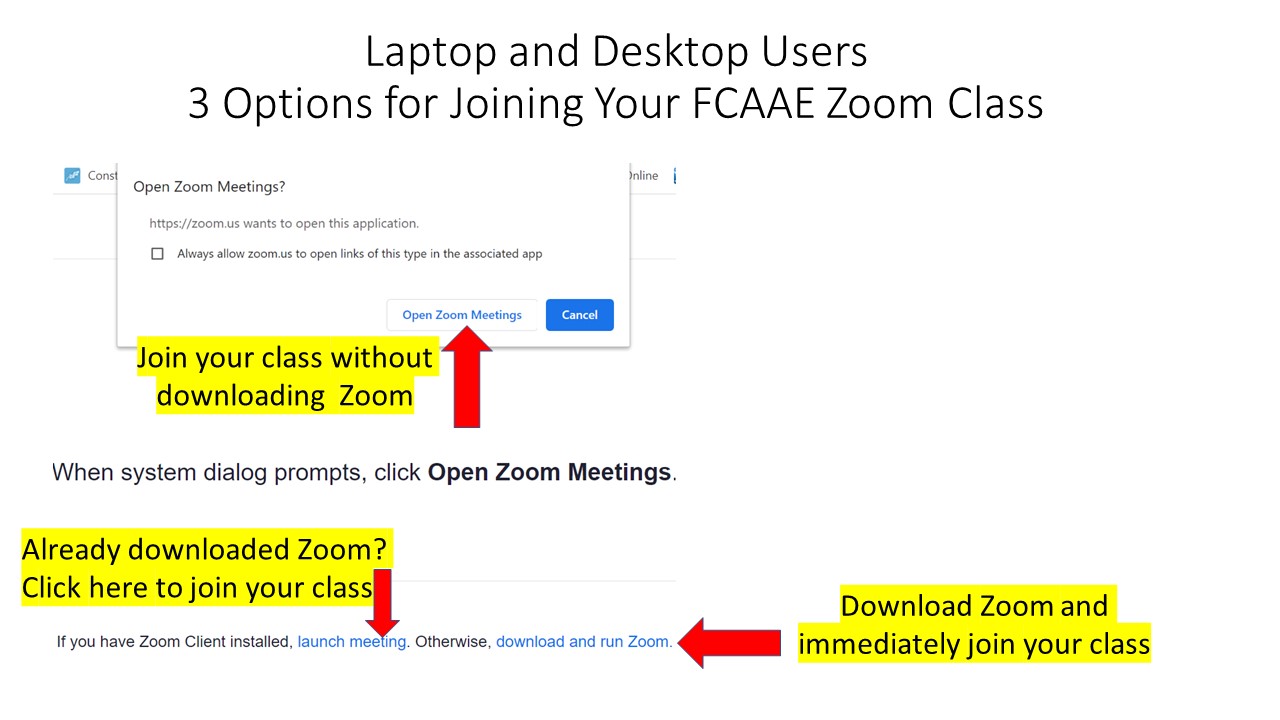
- On all devices, Zoom will ask permission to access:
- Audio - Please select Internet Audio
- Video - Experiment with your video on and off
- Send notifications - Your personal preference
- The Zoom Meeting screen will open.
- This picture shows what your Zoom Test Meeting will look like with your "video off" and...
- No profile picture:
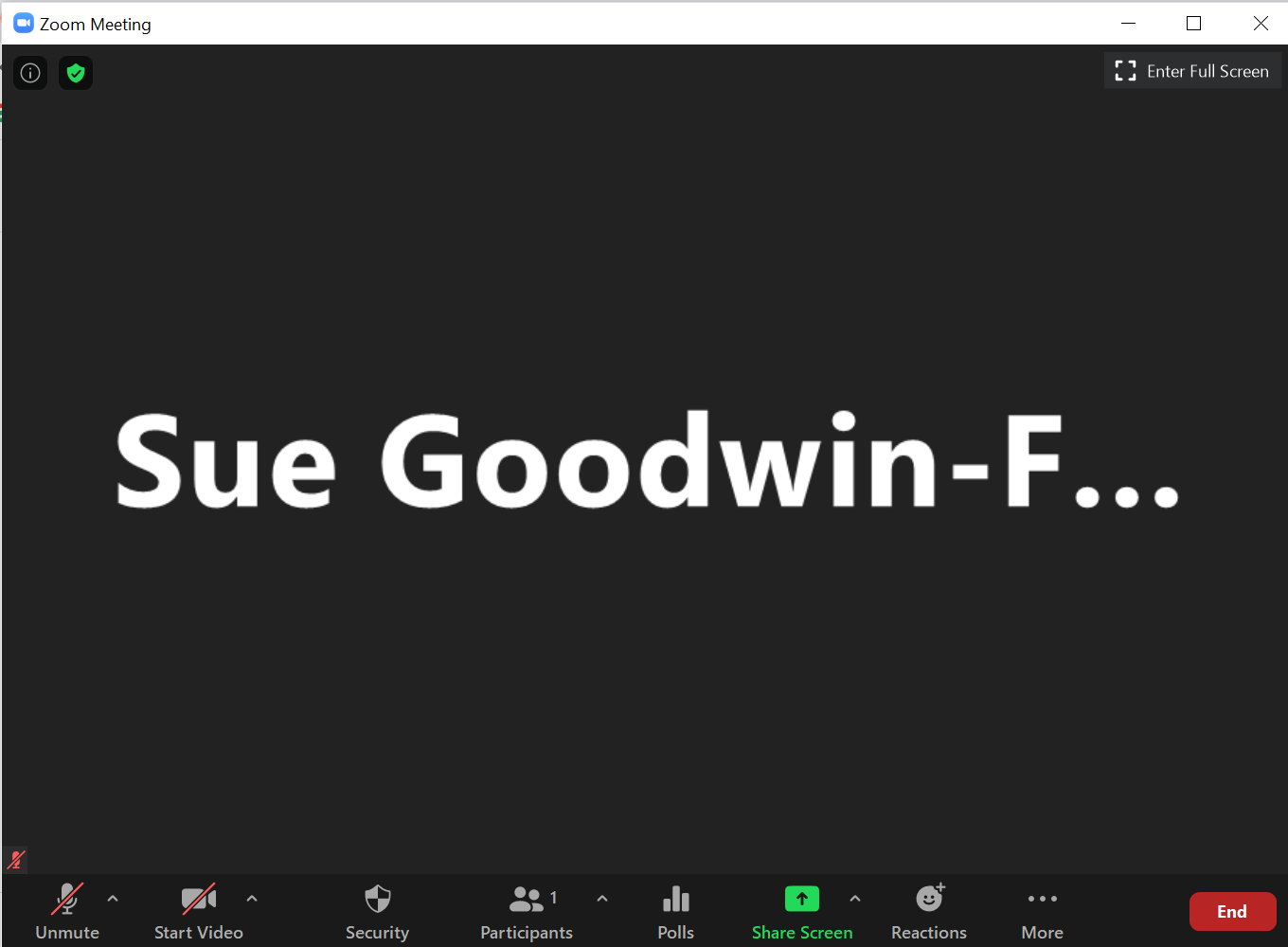
- If you create a profile picture:
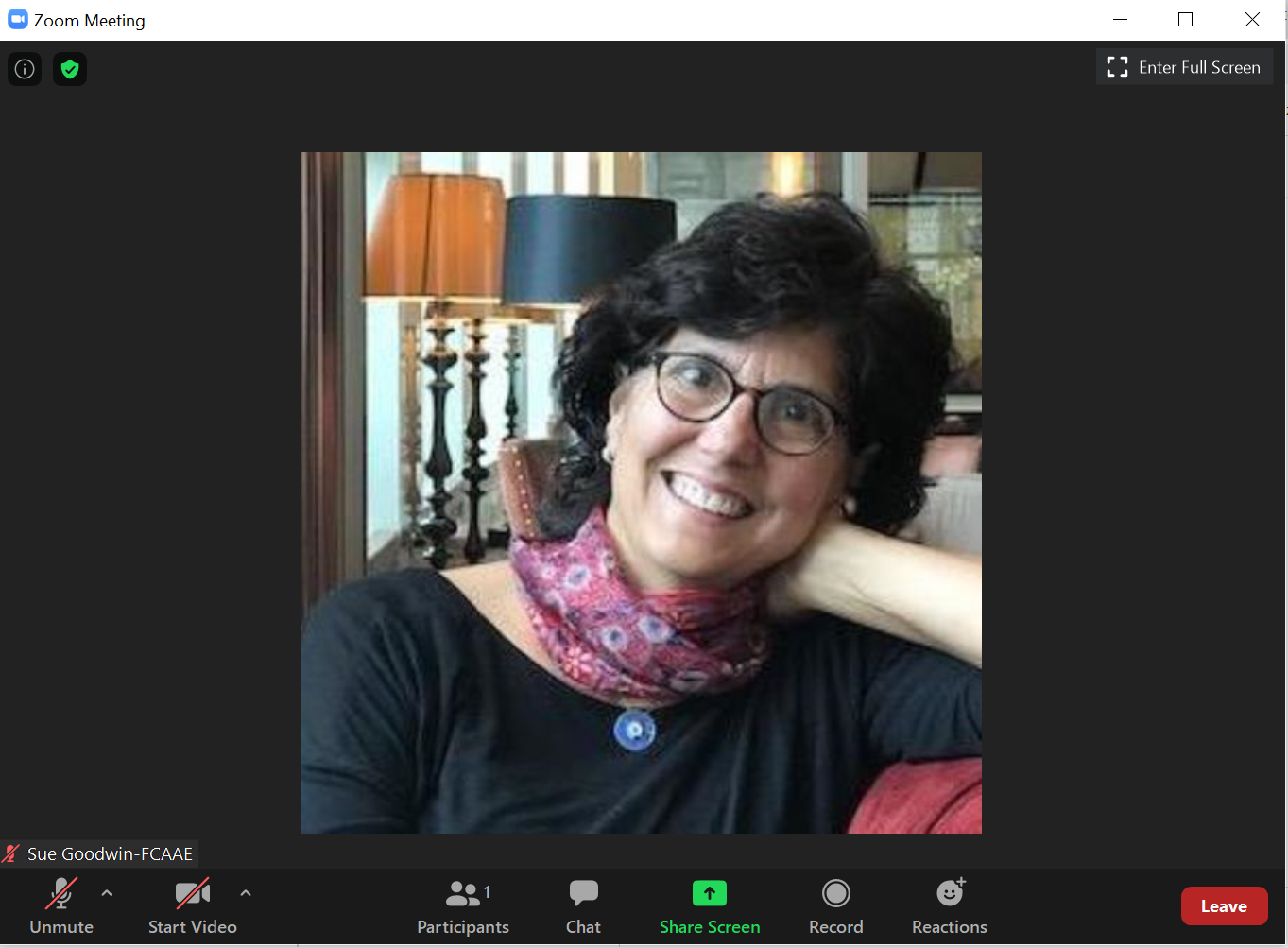
- Notice the row of User Controls at the bottom of the Zoom Meeting screen.
- If these controls do not appear, move around your screen/hover to view the panel. Remember, all devices have different navigation methods.
- While in the Zoom Test Meeting, practice turning your audio and video on and off.
- FCAAE will review these User Controls at the start of your FCAAE Zoom Class.
- If you don't want to wait, learn about User Controls by clicking here for a Zoom Help Center article.
- Congratulations! You are ready to join your FCAAE Zoom Class(es).
- Here's the link for you to practice...thank you for joining FCAAE!
- Questions? Email director@fcaae.org or call 412-696-1410 and leave a message with the best days and times to reach you.
- Don't forget, the Zoom Help Center is a wonderful resource.
